IPTV on Mac OS
IPTV (Internet Protocol Television) is a popular streaming technology that allows users to watch live TV channels and on-demand content over the internet. This article provides a step-by-step guide to setting up and installing IPTV on Mac OS, along with tips for optimizing your viewing experience.
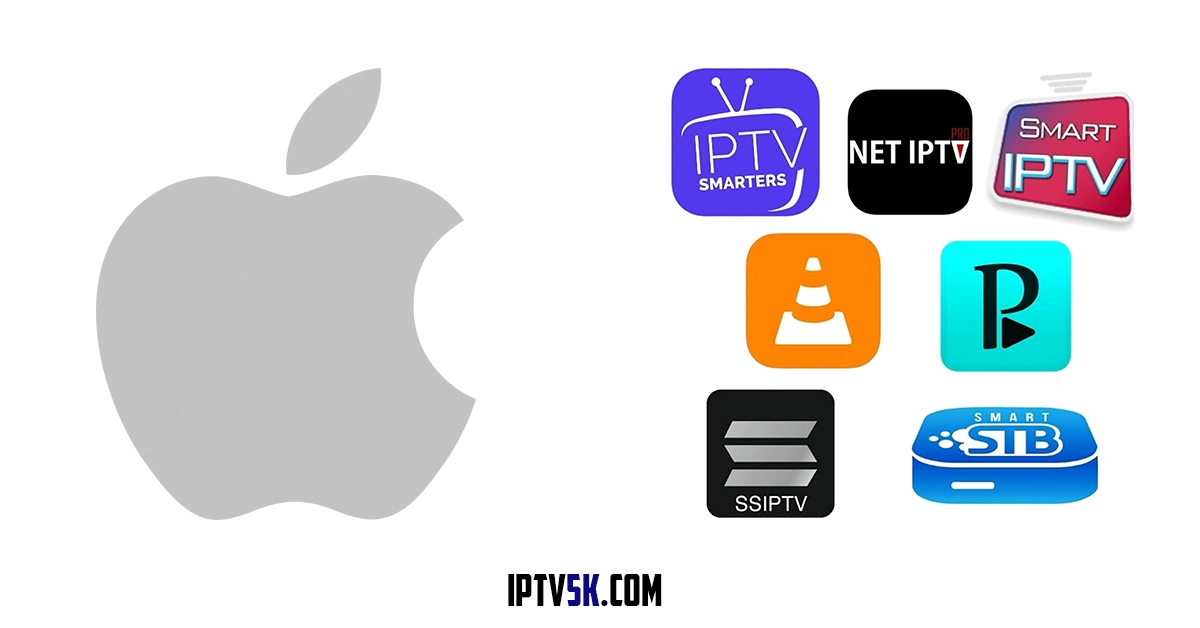
IPTV Overview and Benefits
IPTV, or Internet Protocol Television, allows users to stream live TV channels and on-demand content over the internet. With IPTV, you can access a wide range of channels and enjoy the convenience of watching your favorite shows anytime, anywhere.
Setting Up IPTV Subscription on Mac OS
To set up an IPTV subscription on Mac OS, start by choosing a reputable service that suits your preferences and budget. Then, follow the provider’s instructions to install their dedicated application or use media player software that supports IPTV playlists.
Installing IPTV Player on Mac OS
To install an IPTV player on Mac OS, you can use popular apps like GSE Smart IPTV or VLC media player. Simply download the app from the Apple App Store, open it, and follow the instructions to load your IPTV channels and content.
Best IPTV Players for Mac OS
Some of the best IPTV players for Mac OS include GSE Smart IPTV, VLC media player, and Kodi. These players offer a user-friendly interface and support for various IPTV channels and content.
Step-by-Step Guide to Installing IPTV Player
To install an IPTV player on your Mac, follow these steps:
- Download and install a compatible IPTV player such as GSE Smart IPTV, VLC media player, or Kodi.
- Launch the IPTV player application on your Mac.
- Click on “File” in the top menu and select “Open URL.”
- Enter your IPTV playlist URL and click “OK.”
- The IPTV player will load your channels and content, allowing you to enjoy IPTV on your MacBook.
Configuring IPTV Settings on Mac OS
To optimize your IPTV experience on Mac OS, you may need to configure some settings. This includes adjusting buffering settings, enabling hardware acceleration for smoother playback, and setting up a VPN for privacy and security.
Optimizing IPTV Settings for Better Performance
To improve the performance of your IPTV on Mac, adjust buffering settings and enable hardware acceleration. A VPN can also enhance privacy and security.
Troubleshooting Common IPTV Configuration Issues
If you’re experiencing issues with your IPTV configuration, there are several common problems that can arise. These include buffering, freezing, and channel playback errors. To troubleshoot these issues, ensure that your internet connection is stable, check for any software updates or compatibility issues with your IPTV player, and verify that your subscription and account status are active. If the problem persists, contacting your IPTV provider’s customer support for further assistance is recommended.
Watching IPTV Content on Mac OS
To watch IPTV content on your Mac OS, simply open the installed IPTV player and access your favorite channels and programs. Enjoy a wide range of live TV and radio broadcasts by selecting from your customized playlists or opening M3U or TXT files. Sit back, relax, and enjoy your favorite shows right on your Mac.
Accessing IPTV Channels and Content
To access IPTV channels and content on your Mac, open the installed IPTV player and select your favorite channels from customized playlists or M3U/TXT files. Sit back, relax, and enjoy a wide range of live TV and radio broadcasts right on your Mac.
Scheduling and Recording IPTV Programs on Mac OS
To schedule and record IPTV programs on Mac OS, you can use dedicated IPTV player software that offers these features. Simply set the desired recording time and the program will be automatically saved for later viewing.
Conclusion
In conclusion, IPTV offers a convenient and cost-effective way to stream live TV channels on Mac OS. By following the steps outlined in this guide, you can easily set up and enjoy IPTV content on your MacBook. Start enjoying your favorite shows and movies today!
Tips for Enhancing Your IPTV Experience on Mac OS
To enhance your IPTV experience on Mac OS, consider the following tips:
- Use a high-speed internet connection for smooth streaming.
- Connect your Mac to an Ethernet cable for a stable connection.
- Close unnecessary applications and processes to optimize system performance.
- Update your IPTV player regularly to ensure compatibility with the latest features and improvements.
- Customize your IPTV settings, such as audio and video quality, to suit your preferences.
- Explore additional features like EPG (Electronic Program Guide) and VOD (Video-On-Demand) options provided by your IPTV service provider.
- Install an ad-blocker extension in your web browser to eliminate interruptions during IPTV streaming.
- Consider using a VPN (Virtual Private Network) for added security and bypassing geographical restrictions.
By implementing these tips, you can enjoy a seamless and immersive IPTV viewing experience on your Mac OS device.
Frequently Asked Questions about IPTV Setup on Mac OS
Here are some common questions about setting up IPTV on Mac OS:
- Can I use any IPTV player on Mac OS?
Yes, there are several IPTV players available for Mac OS, such as VLC Media Player and IPTV Smarters. - Do I need a special subscription to use IPTV on Mac OS?
Yes, you will need to subscribe to an IPTV service provider and obtain their playlist or M3U file to access the channels. - Can I record IPTV programs on my Mac?
Some IPTV players have built-in recording features, allowing you to record your favorite shows directly on your Mac. - Is it possible to watch live TV channels using my web browser?
Yes, some IPTV services offer web-based interfaces that allow you to watch live TV channels through your preferred web browser. - How can I ensure a stable connection for smooth streaming?
Connecting your Mac directly to the router using an Ethernet cable can help ensure a stable and reliable internet connection for uninterrupted streaming. - Are there any additional costs associated with using IPTV on Mac OS?
Besides subscribing to an IPTV service, there may be additional costs if you choose premium or pay-per-view channels or if you opt for an ad-free experience. - Can I use a VPN with my IPTV setup on Mac OS?
Yes, using a VPN (Virtual Private Network) can provide added security and help bypass geographical restrictions when accessing certain content. - What should I do if I encounter buffering issues while watching IPTV on my Mac?
Try closing other applications running in the background, clearing cache files of your media player, or adjusting the video quality settings in the player options menu.
- Are there any recommended system requirements for running an IPTV setup on a Mac?
While specific requirements may vary depending on the chosen player and provider, having a modern version of macOS and sufficient RAM is generally recommended for optimal performance.
- Can I use multiple devices to access the same IPTV subscription on Mac OS?
Yes, many IPTV services allow simultaneous connections across multiple devices, including Mac OS computers and other compatible devices.
Leave a Reply